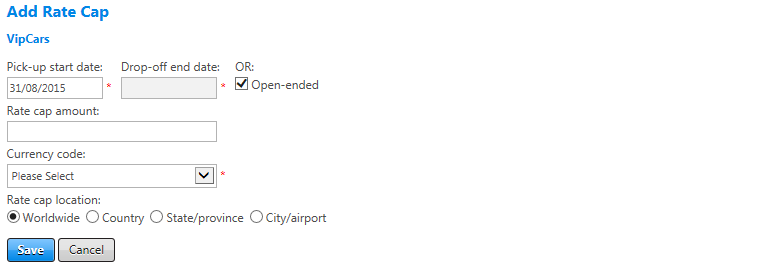Add a Rate Cap
To add a rate cap, click the add rate cap link on the Rate Caps screen. The Add Rate Cap screen appears.
The following table lists the guidelines for completing the Add Rate Cap screen.
| In this field: | Do this: |
|---|---|
|
Pick-up Start Date/Drop-off End Date. Open Ended. |
Enter or select start and end dates to enable Rate Cap setting on live platform as relates to the day it is booked. Can use Pick-up Start Date to ensure Rate Cap setting begins from a certain date as relates to when rental car is picked up. Drop-Off End Date is last date to return rental car to vendor. Usually Open Ended checkbox is selected so that setting stays active until administrator intervenes. |
|
Rate Cap Amount |
Enter amount in currency relevant to location where cap is applied or in currency of home country. Note: Rates equal to or higher than rate caps configured are automatically marked as out of policy, regardless of their in/out of policy options. All car rate caps are configured as a ‘daily rate’ and any other rate periods returned by Universal API are converted into a daily rate. |
|
Currency Code |
Select appropriate currency code from dropdown list relevant to rate cap location. If it is Worldwide, select home country currency. |
|
Rate Cap Location |
Select a radio button for rate cap location. If rate cap is to appear for more than one location but not worldwide, create a separate setting for each location.
|
|
Save/Cancel |
Click the Save button to save your settings or click the Cancel button to discard changes. |